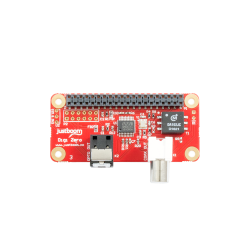
Set Up Your JustBoom Digi Zero pHAT And Case
This guide will show you how to install the JustBoom Digi Zero pHAT onto the Raspberry Pi.
Remember this pHAT is compatible with all Raspberry Pis but has been specifically designed for Raspberry Pi Zero v1.2, v1.3 and W.

Unpack your JustBoom Digi Zero pHAT and the mounting kit that comes with it.
You should find:
- 1 JustBoom Digi Zero pHAT board
- 8 Metal bolts
- 4 Metal spacers
- 1 Phototransistor
- 1 Info card
- 1 Roon Labs voucher
- 1 Max2Play voucher
- 2 JustBoom stickers
Note that if you have acquired the JustBoom case for this product you should skip directly to Section 2 – Case assembly.
If you are planning to use the IR sensor, the Rotary Encoder or the playback LED please follow these guides before you start.
- Add an IR Receiver to Your JustBoom Boards
- Add the Rotary Encoder to Your JustBoom Boards
- Add a Playback LED to Your JustBoom
Section 1 – Board Assembly
Step 1 – Unpack your Raspberry Pi Zero.
If you haven’t purchased you Raspberry Pi Zero with the header already soldered on remember that you will have to solder a 2×20 header on your Raspberry Pi Zero before you proceed to the next steps.

Step 2 – Prepare the mounting hardware.

Step 3 – Install the spacers on the Raspberry Pi Zero as shown here holding them with 4 metal bolts from underneath the Pi.

Step 4 – Place the JustBoom Digi Zero pHAT onto the Raspberry Pi Zero by gently pushing the female header onto the Raspberry Pi Zero male header.

Step 5 – Screw the last 4 metal bolts to hold the JustBoom Digi Zero pHAT in place.

Step 6 – You can now move onto our OS tutorials section to learn how to acquire, install and configure your favourite Operating System.

Section 2 – Case Assembly
The JustBoom Digi HAT case is the perfect enclosure for the JustBoom Digi Zero pHAT and the Raspberry Pi Zero.
Step 1 – After removing the protective film pull gently out the two sides of the bottom part of the case to unhook the top.

This should allow you to detach the top cover and easily dismantle the rest of the case.
Within the case you will find 4 rubber feet and a header extender. Here is how it will look like once opened.

Step 2 – To install the rubber feet on the bottom part of the case you will either have to push and twist them through one of the 4 the holes or help yourself with a small screwdriver to tuck in the top part of the feet within the hole as shown on the left. Be careful not to cut through the feet and rather than using the tip of the screwdriver use the flat surface to push the head of rubber foot in.

Step 3 – Prepare the Raspberry Pi Zero, the header provided with the case and the JustBoom Amp Zero pHAT.

Step 4 – Stack the header on the Raspberry Pi and the JustBoom on top it.

Step 5 – Push the JustBoom Digi Zero pHAT from the side of the connector until there are no gaps between the boards and the additional header.

Step 6 – Take the Raspberry Pi with the JustBoom Digi Zero pHAT and place it onto the left side panel of the case so that the PCBs of the various boards are held within the grooves of the panel as shown in the picture.

Step 7 – In a similar manner place the right side panel on.

Step 8 – By holding the panels in place slide both of them in the bottom part of the case as shown here.

Step 9 – You will notice that the Raspberry Pi Zero connectors will hinder the assembly from sliding in. Simply gently pull the side of the case to help the assembly slide in and sit nicely in the bottom part of case with all the connectors properly slot within their respective openings.

Step 10 – At this point you can place the last part of the case on top by making sure that the side panels slide in the grooves of the top part.

Step 11 – As for when opening the case at the beginning, pull slightly the two sides of the bottom part of the case so that the plastic teeth can more easily slide in and hook on to the top part.

Step 12 – Your JustBoom is now ready. Now you can move onto our OS tutorials section to learn how to acquire, install and configure your favourite Operating System.

