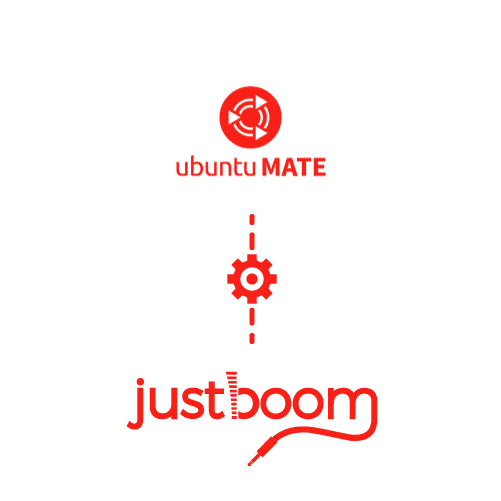
Setup and Configure JustBoom on Ubuntu Mate
This guide will show you how to setup your JustBoom audio card on Ubuntu Mate OS.
Before you start.
Ubuntu Mate has been tested with:
- JustBoom Amp HAT
- JustBoom DAC HAT
- JustBoom Digi HAT
- JustBoom Amp Zero
- JustBoom DAC Zero
- JustBoom Digi Zero
Note that the player can also be used with many of the audio cards already present on the market like iQaudio, HiFiBerry, Allo and others.
Section 1 – Retrieve the image
Step 1 – Head over to https://ubuntu-mate.org/download/ and download the latest version of Ubuntu MATE. This guide will work for both OS versions, ARMv7 and ARMv8.

Step 2 – Use our favourite tool Etcher to transfer the image onto a Micro SD card. Select the image you want to flash, choose the drive on which to write and flash the card.
Note that a card of 4GB or more is required.

Step 3 – After a while your image will have been written onto your Micro SD card. Remove it from your reader and insert it in your Raspberry Pi.
Make sure that you have followed one of our assembly guides before you get to this point.

Section 2 – Configure the JustBoom HAT
Step 1 – Run the following command
|
1
|
sudo nano /boot/config.txt
|
Scroll down and identify the line
|
1
|
dtparam=audio=on |
Comment the line out by adding a # in front of it and add the JustBoom configuration so that the configuration shows as follows:
For the JustBoom Amp, Amp Zero, DAC and DAC Zero
|
1
2
|
dtoverlay=i2s=ondtoverlay=justboom-dac |
Whereas for the Digi and Digi Zero
|
1
2
|
dtoverlay=i2s=ondtoverlay=justboom-digi |

Section 3 – Test audio output
Step 1 – Test the audio output from the JustBoom board. Reboot the system after you made changes to the /boot/config.txt file:
|
1
|
sudo reboot
|
When the Desktop loads in the upper right hand side of the task bar you should see the speaker symbol. Click on the speaker and select “Sound Settings…“.
Step 2 – In the next menu click on the “Hardware” tab.

Step 3 – Click on “Test Speakers” to bring up the speaker test menu. Then you can either click on the “left” or “right” speaker to output a sound and you should hear the sound come from the JustBoom board output.

