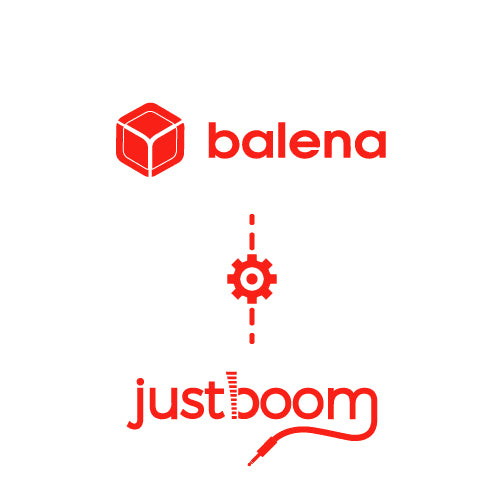
Setup Balena OS
This guide will show you how to setup and install Balena OS for your JustBoom HAT or pHAT.
Before you start.
Balena OS has been tested with:
- JustBoom Amp HAT
- JustBoom DAC HAT
- JustBoom Digi HAT
- JustBoom Amp Zero
- JustBoom DAC Zero
- JustBoom Digi Zero
Note that the player can also be used with many of the audio cards already present on the market like iQaudio, HiFiBerry, Allo and others.
Section 1 – Setup the Raspberry Pi
Step 1 – Head over to https://dashboard.balena-cloud.com/login and either login to your Balena account or create an account by clicking the sign up link. Balena OS is free to use.

Step 2 – Create an application, selecting the correct device type for your Raspberry Pi as well as giving your application a name

Step 3 – Add a device to the application, enabling you to download the OS

Step 4 – Flash the downloaded OS to your SD card with balenaEtcher

Step 5 – Power up the Pi and check it’s online in the dashboard

Section 2 – Deploy your application
Step 1 – Install the balena CLI tools

Step 2 – Login with balena login

Step 3 – Download https://github.com/balenalabs/balena-sound project and from the project directory run balena push <appName> where <appName> is the name you gave your balenaCloud application in the first step.

Section 3 – DAC Configuration
If you are using a DAC board, you will need to make a couple of changes to the device configuration in the balenaCloud dashboard.
- Disable the on-board audio by editing the existing
RESIN_HOST_CONFIG_dtparamvariable to set”audio=off”. - Add an additional custom configuration variable called
BALENA_HOST_CONFIG_dtoverlay.Select one of the following values based on which audio card you have:- JustBoom Amp, Amp Zero, DAC and DAC Zero –
justboom-dac - JustBoom Digi and Digi Zero –
justboom-digi
- JustBoom Amp, Amp Zero, DAC and DAC Zero –
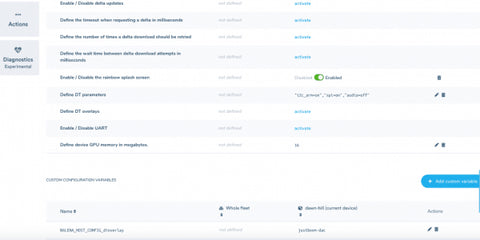
After the application has pushed and the device has downloaded the latest changes you’re ready to go!
